115 Open
115 Open
Tips
Developed with the official 115 Open Platform API
Please read the precautions carefully
Please use your account in a standardized manner. Do not use it for distribution services including but not limited to multi-person sharing, image hosting, software hosting and video external links to video websites for playback, as well as some other irregular uses not mentioned above. You will be responsible for the consequences of your account being blocked.
1. Necessary Conditions
An 115 account is required.
Note
The speed and stability are related to the local network environment, the network environment of the 115 server, and the performance of the machine running OpenList.
2. Preparation for Access
2.1. Register an Application on the Open Platform (optional; no need to create if using the built-in key pair of OpenList/public welfare server/self-built server)
Tips
Please register the application according to the requirements of the 115 Open Platform.
Open Platform address: 115 Open Platform: https://open.115.com
2.2. Obtain Tokens
- Visit api.oplist.org ⚠️ If using a public welfare server/self-built server, visit the address of the public welfare server/self-built server.
- Select 115 Network Disk Verification from the drop-down box.
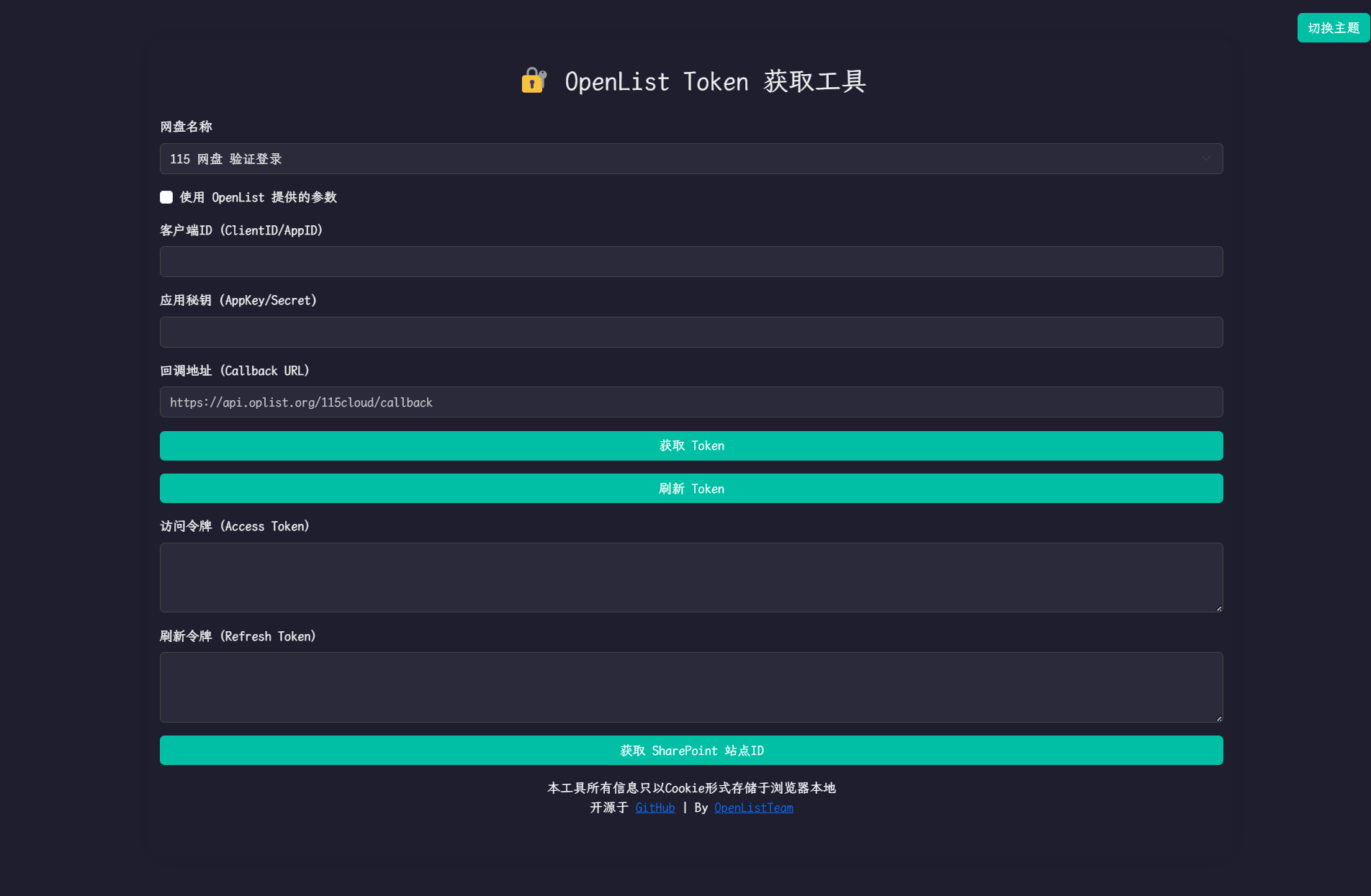
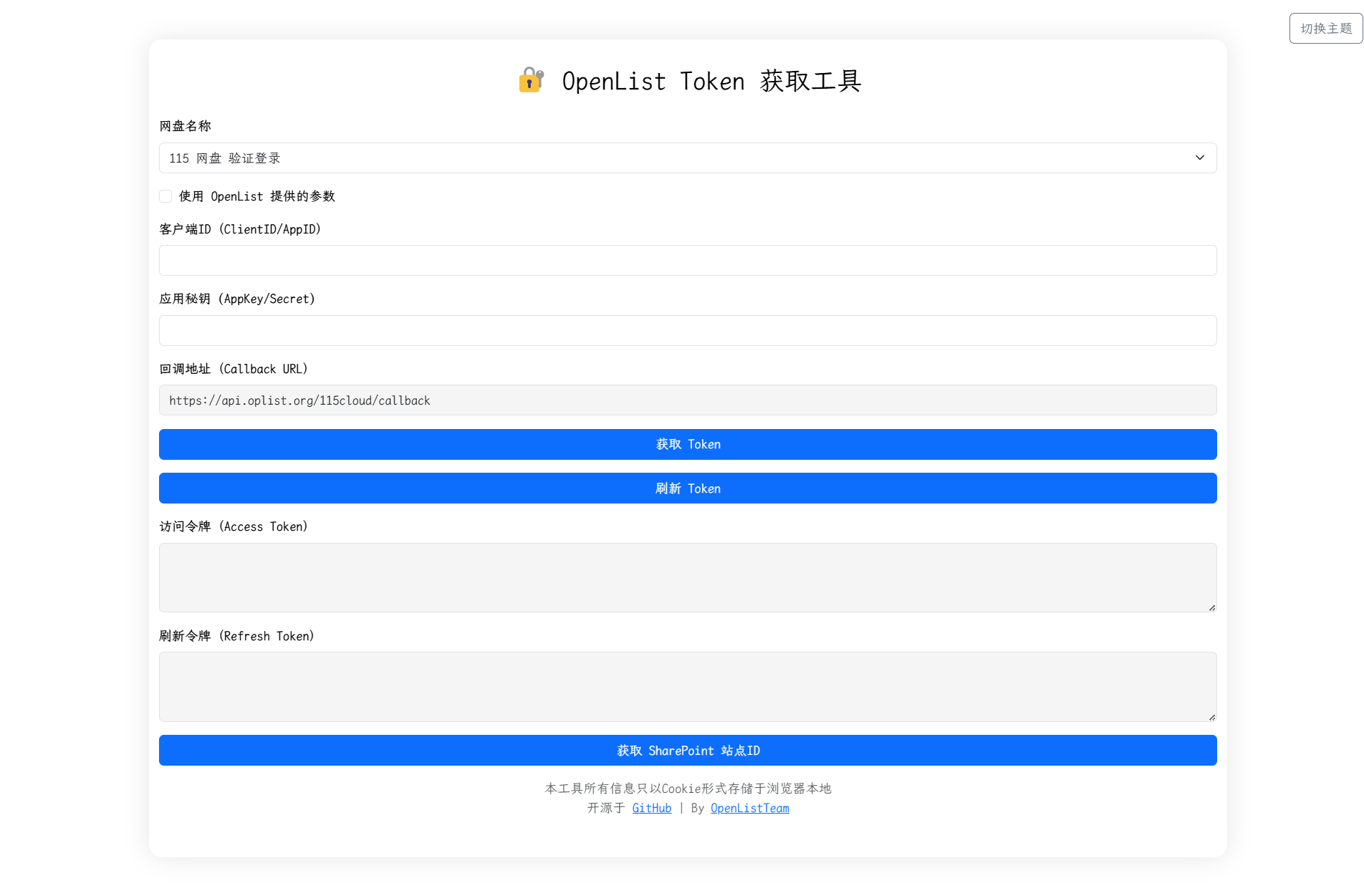
- If you are using the built-in key pair of
OpenList (or public welfare server/self-built server)(i.e., you do not have application information from the 115 Open Platform), please configure according to3.1,3.2, and3.3:
3.1. CheckUse parameters provided by OpenList.
3.2. Leave bothClient ID (ClientID/AppID)andApplication Secret (AppKey/Secret)blank.
3.3. Click theGet Tokenbutton.
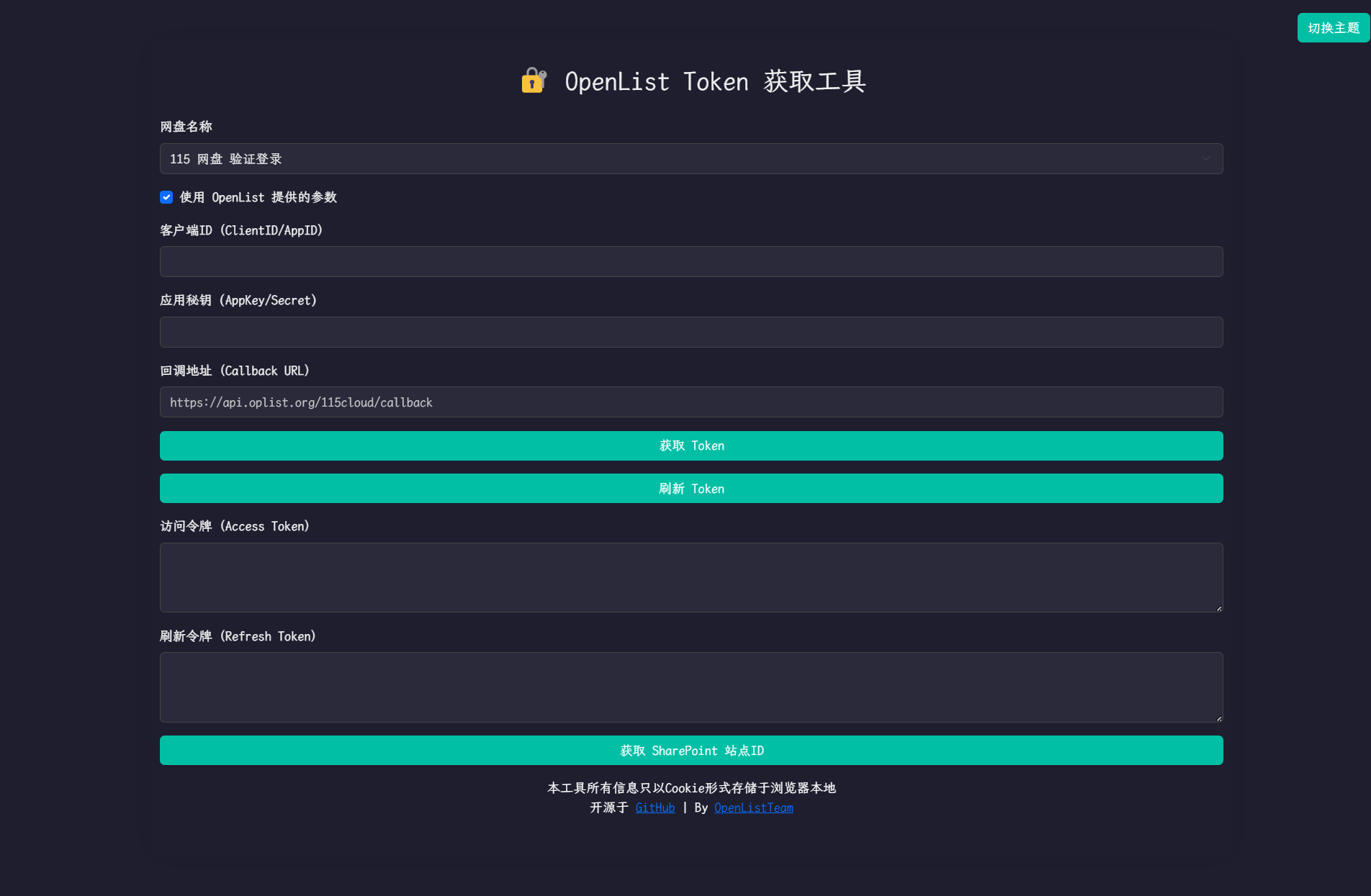
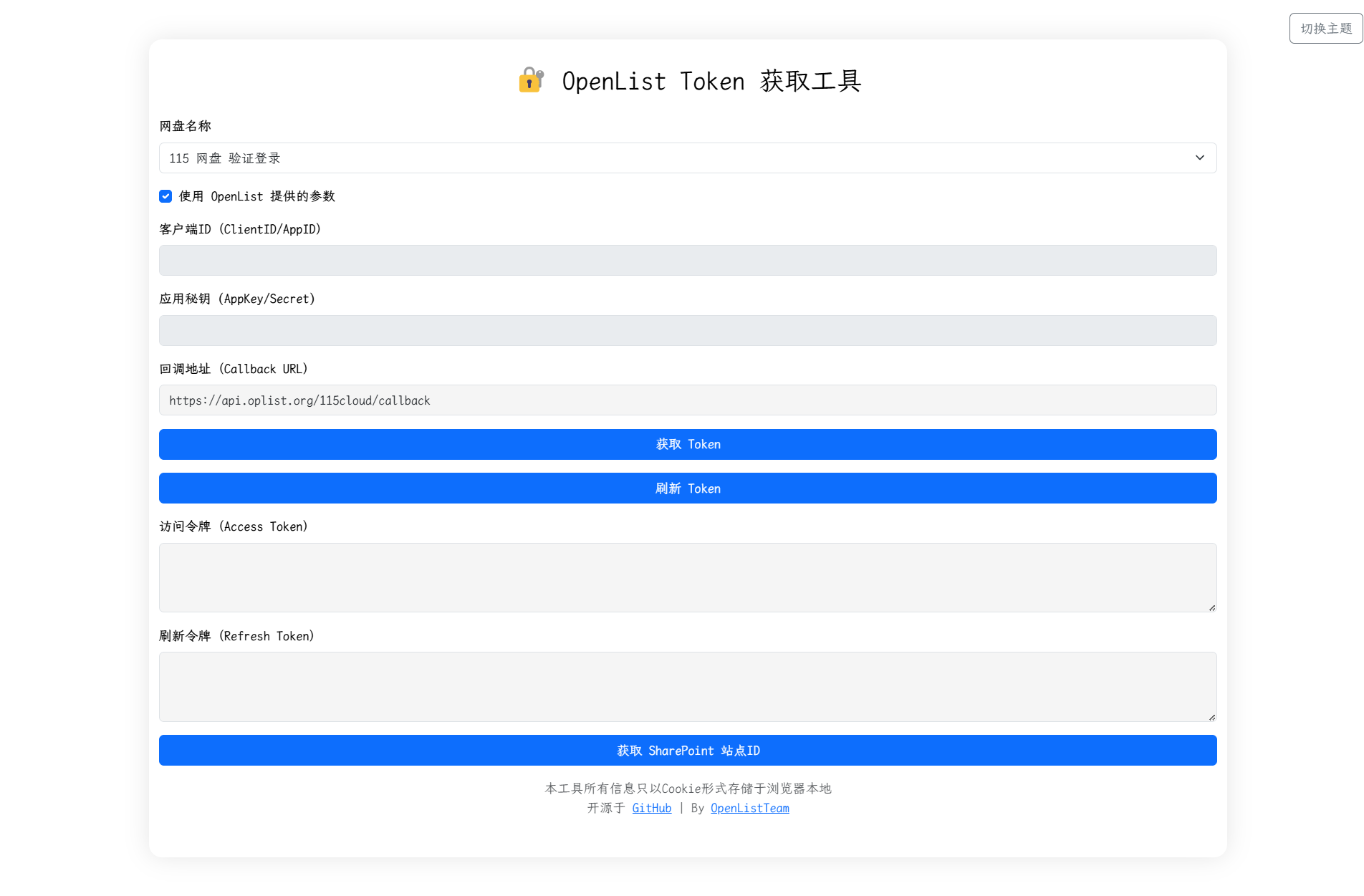
- If you are using your own created OAuth client ID and secret, please configure according to
4.1,4.2, and4.3:
4.1. Do not checkUse parameters provided by OpenList.
4.2. Enter yourAppIdinClient IDand yourAppSecretinApplication Secret.
4.3. Click theGet Tokenbutton.
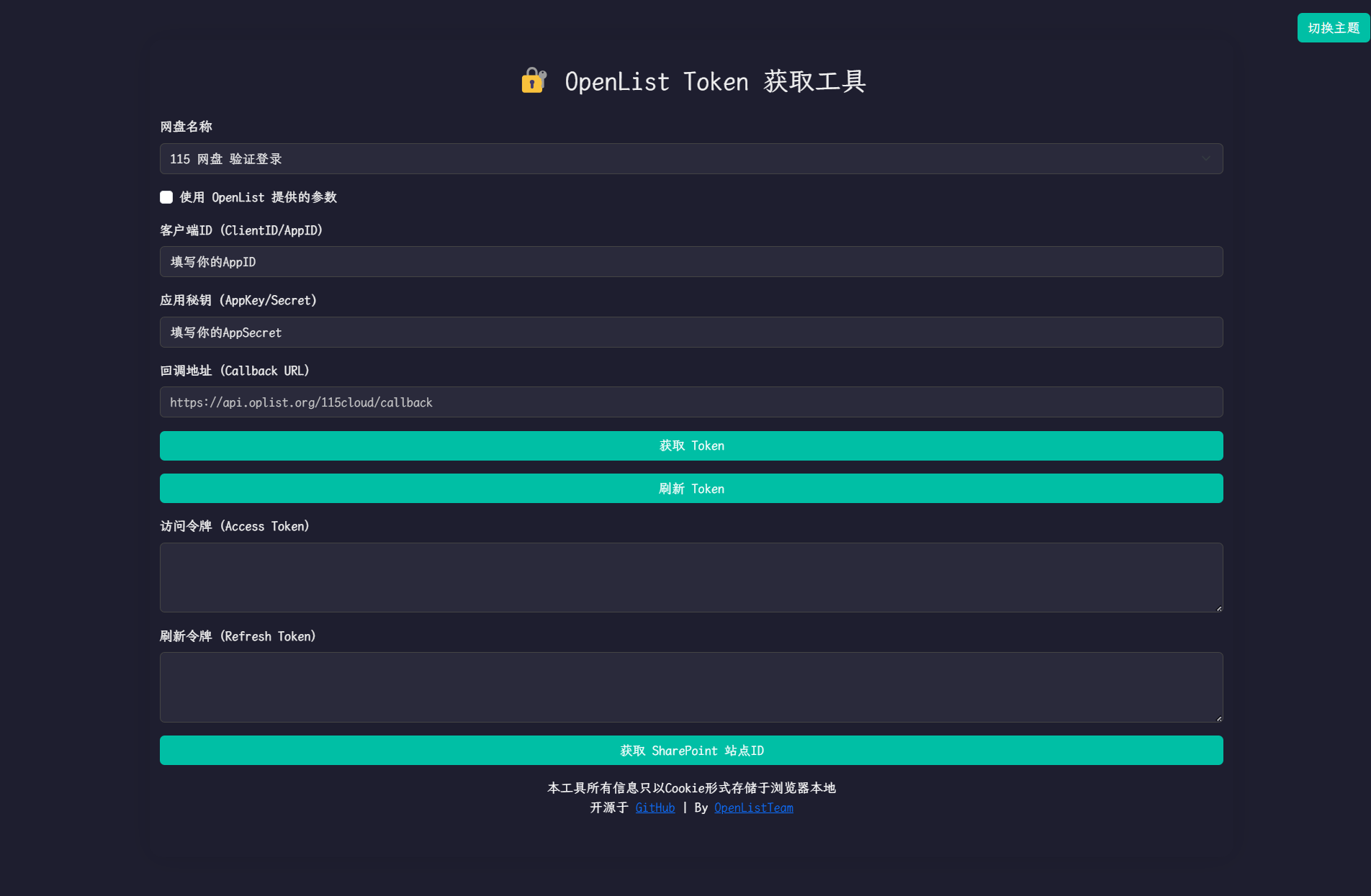
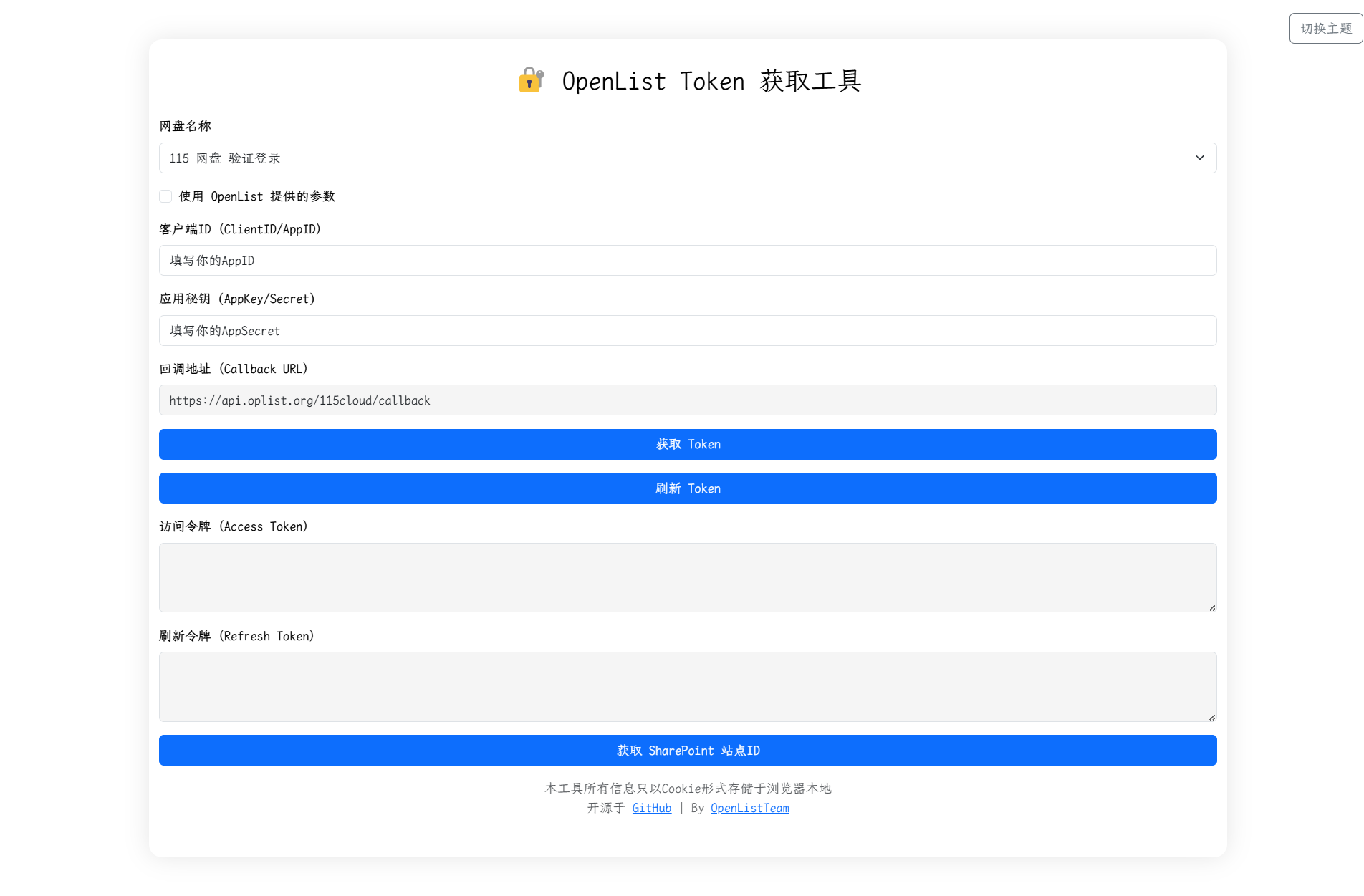
- In the pop-up window, log in to your 115 account and authorize OpenList to access your 115 network disk.
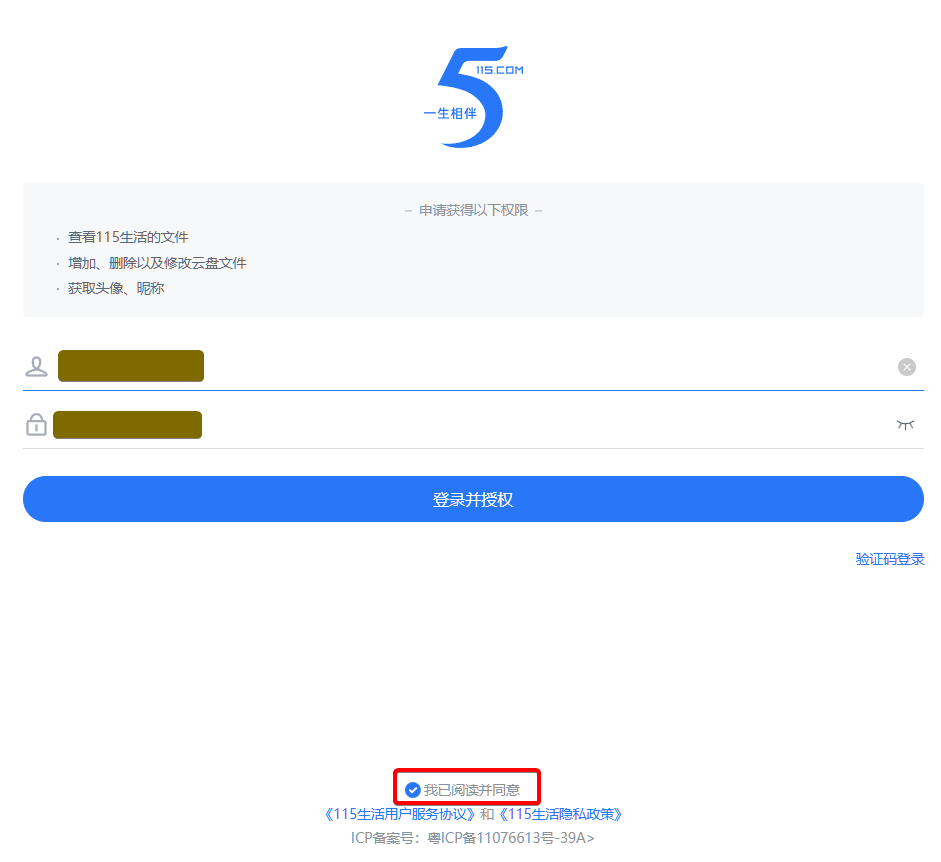
- After successful authorization, the page will display your
Access TokenandRefresh Token. Please copy and save these two tokens.
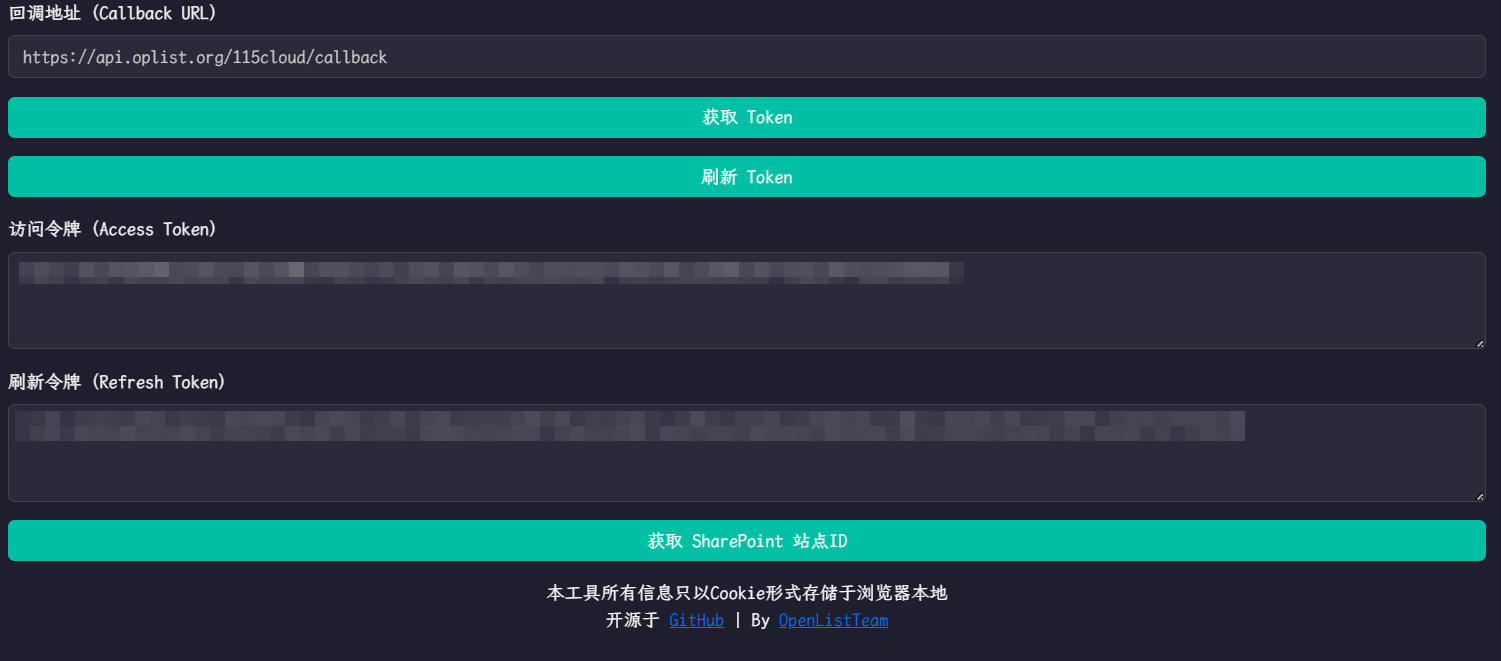
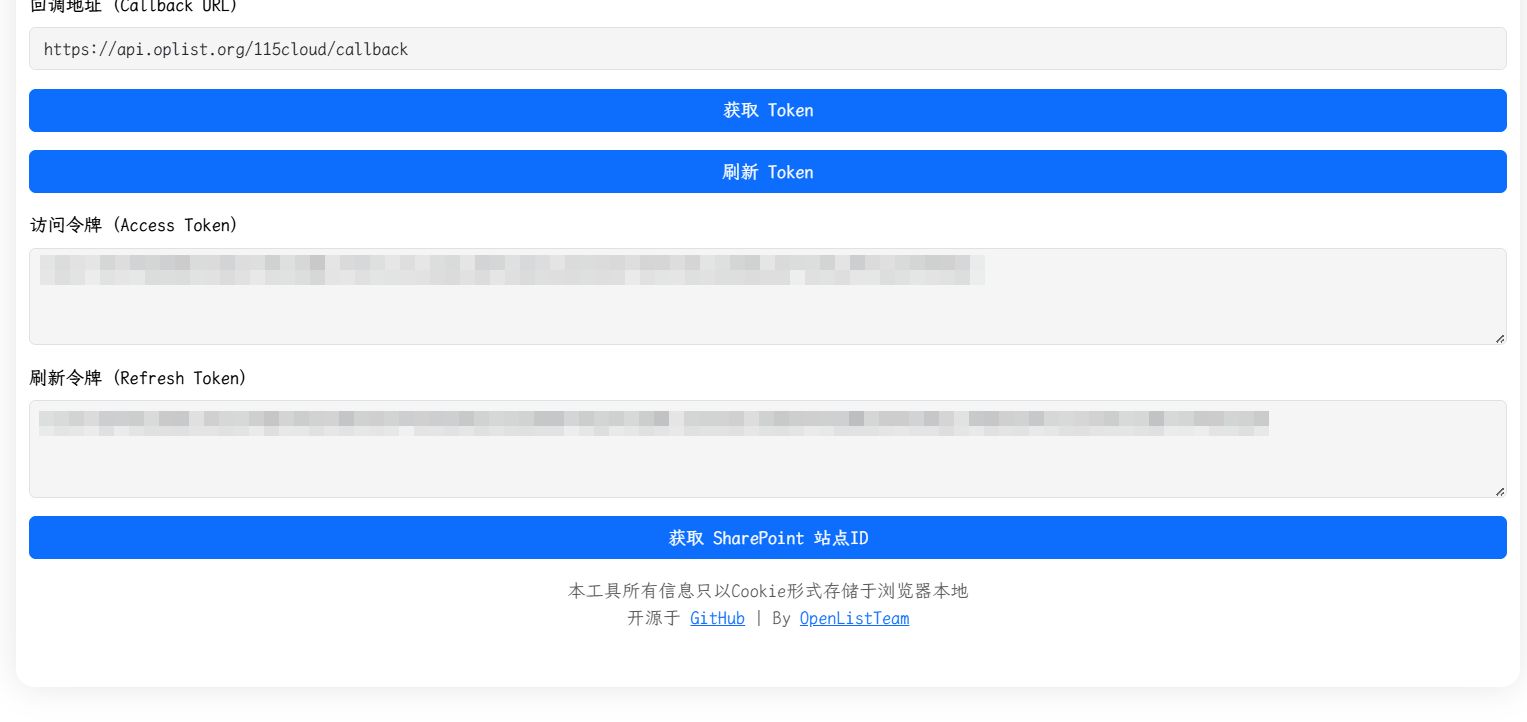
3. Adding 115 Network Disk to OpenList
3.1. Configuration Instructions
3.1.1. Root Folder ID
The default root directory ID is: 0
Open the 115 network disk official website, and when clicking to enter the folder to be set, click the number after cid in the URL.
For example, https://115.com/?cid=249163533602609229&offset=0&tab=&mode=wangpan
The root folder ID of this folder is 249163533602609229.
3.2. Start Adding
- Open the management interface of Alist and click
Storagein the left menu. - On the storage list page, click the
Add Storagebutton in the upper right corner. - Select the driver as
115 Open Platform.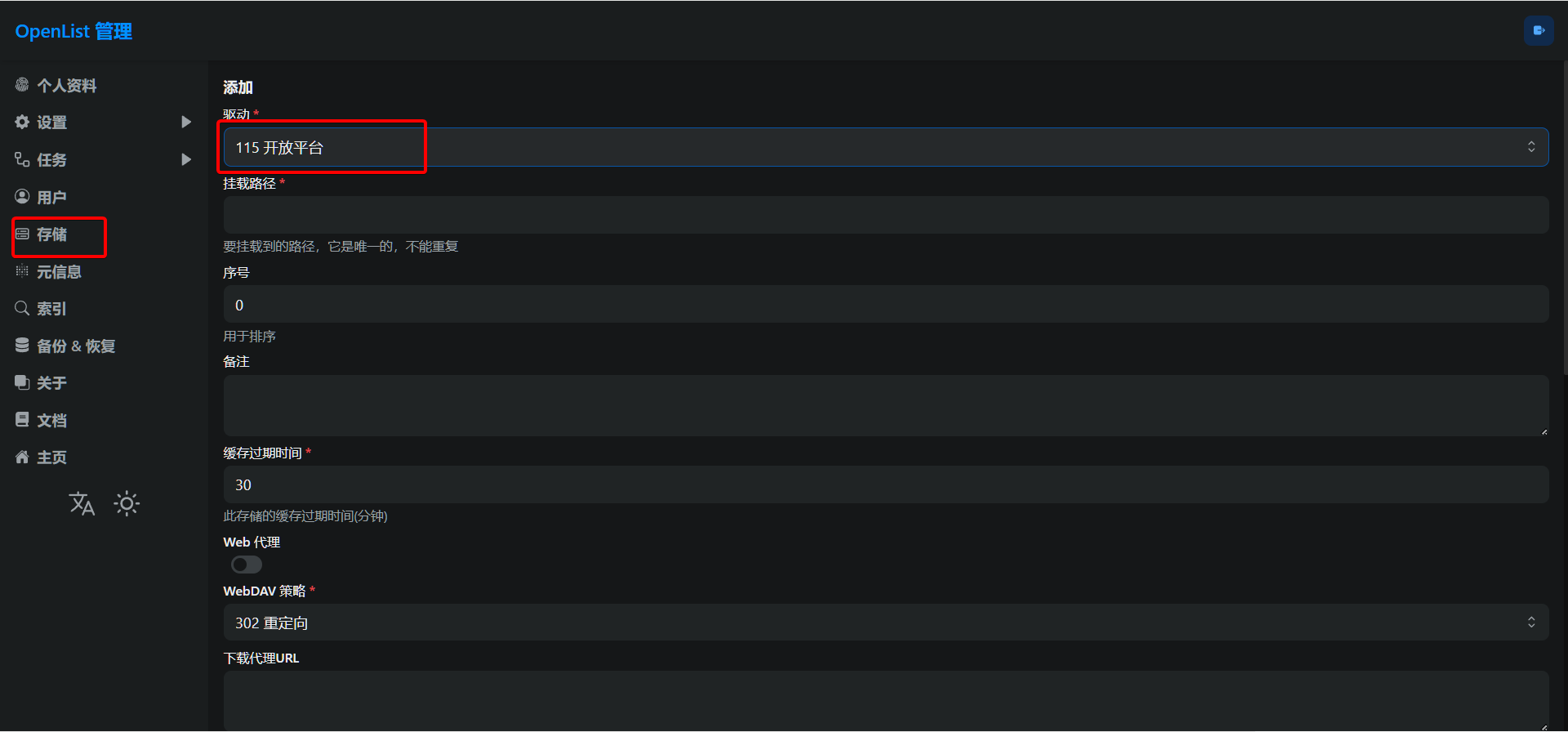
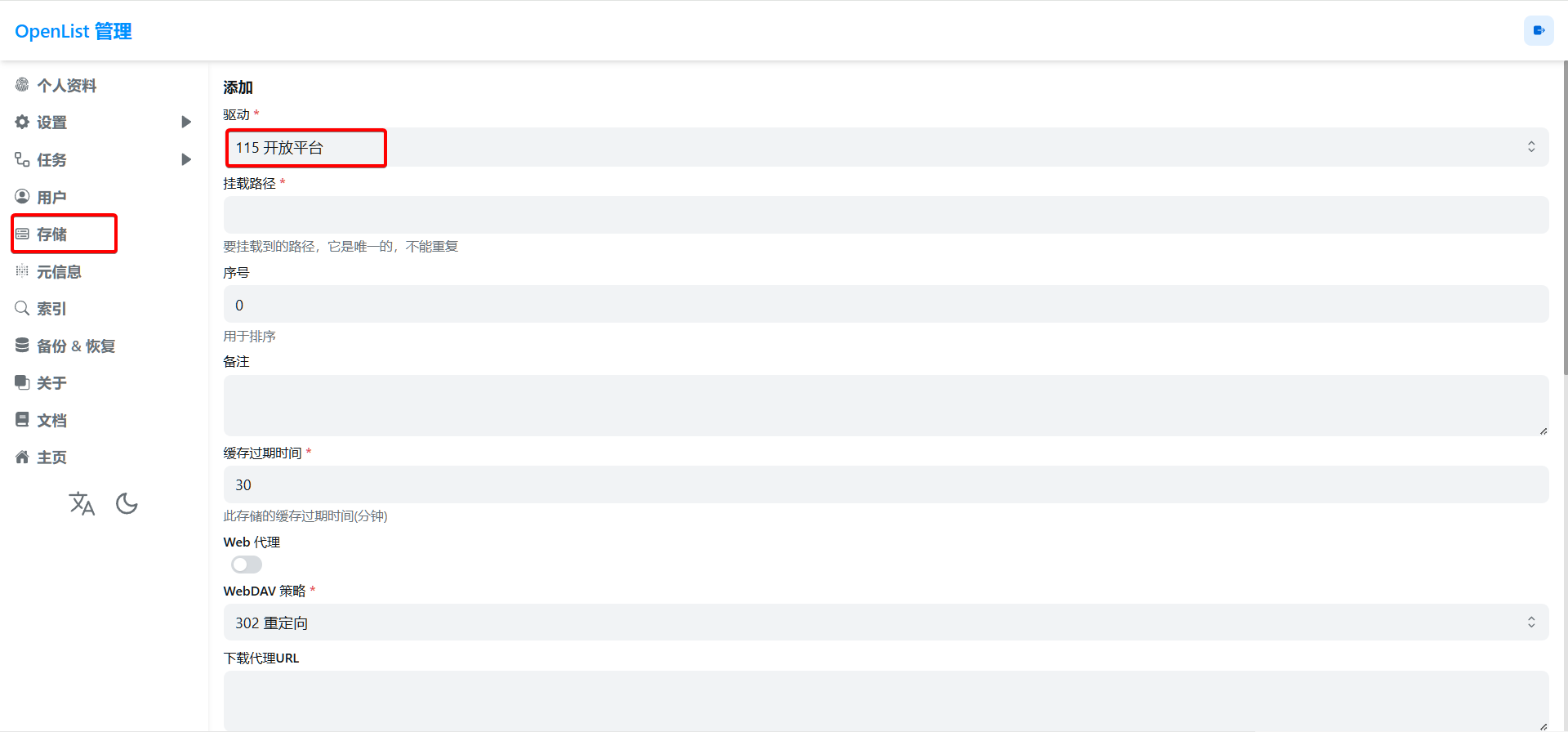
- Enter the mounting path, such as:
115. - Enter the root folder ID obtained above in
Root Folder ID(please refer to 3.1.1. Root Folder ID). - Enter the obtained
Refresh TokenandAccess Tokenin the refresh token (if not obtained, please refer to 2. Preparation for Access). - If you are using the OAuth client ID and secret provided by
OpenList (or public welfare server/self-built server), please configure according to7.1and7.2:
7.1. CheckUse online apito indicate using the online API provided by OpenList.
7.2. Fill inhttps://api.oplist.org/115cloud/renewapias the Api url address. If it is apublic welfare server/self-built server, please fill in the corresponding server address.
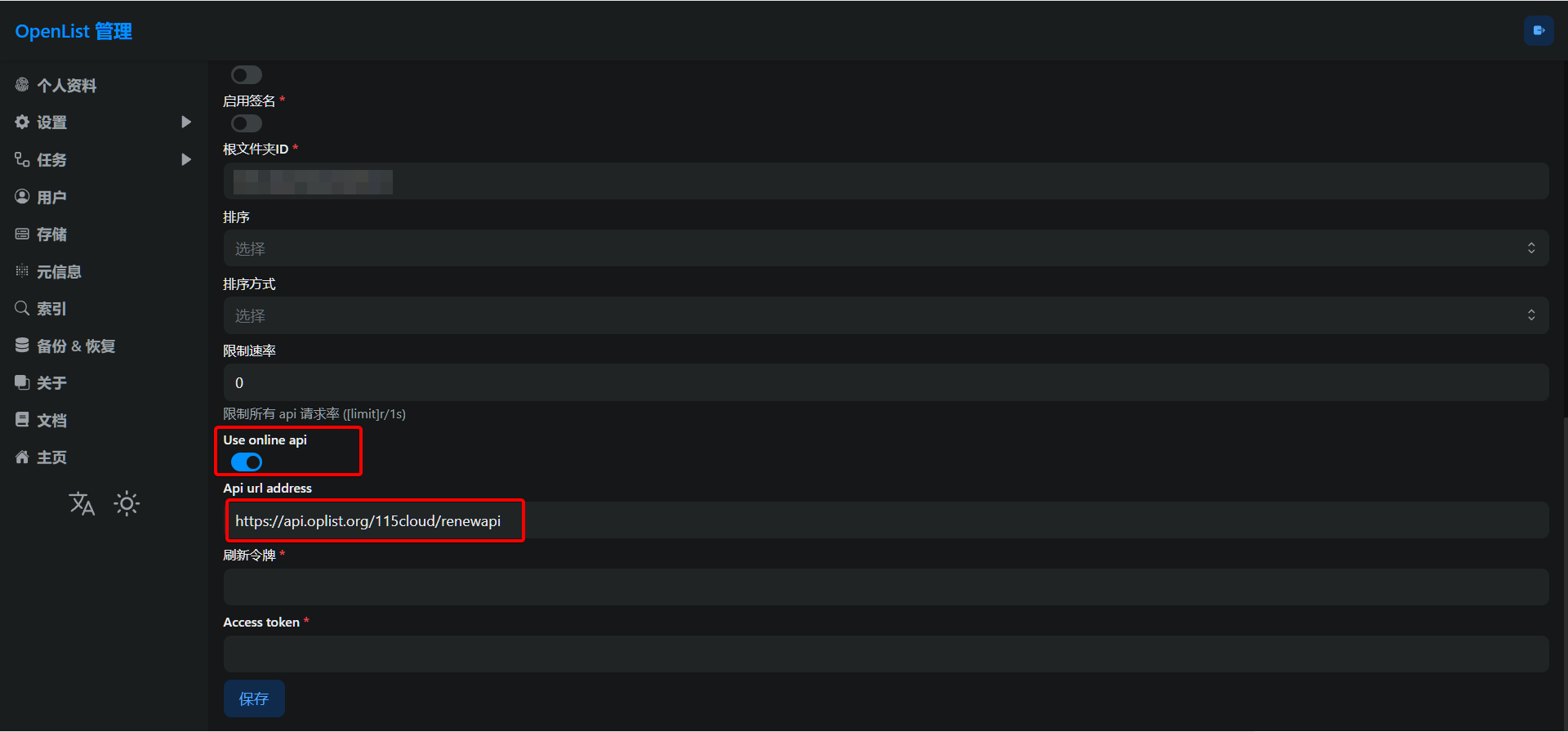
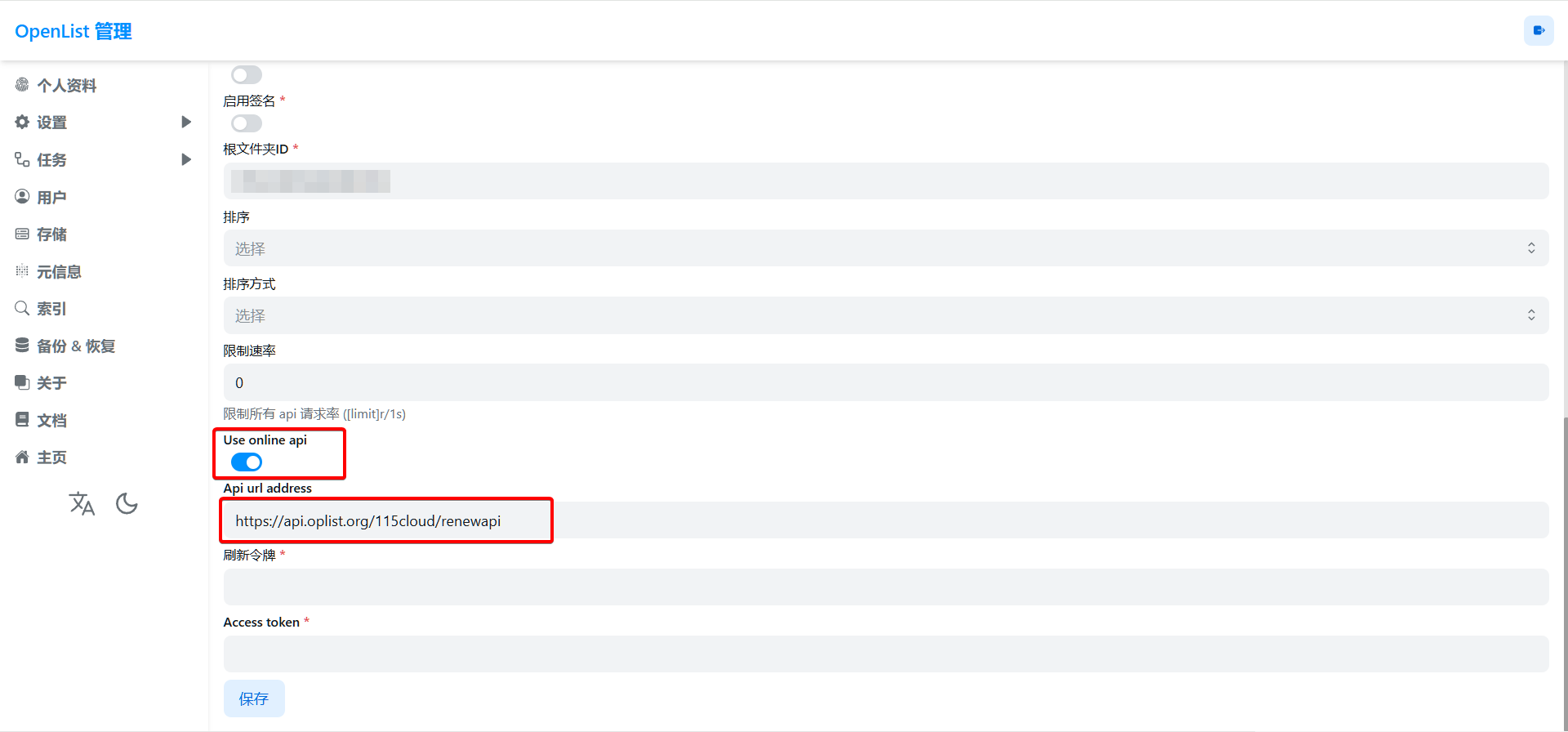
- If you are using your own created OAuth client ID and secret, please configure according to
8.1and8.2:
8.1. Do not checkUse online apito indicate using your self-built OAuth client ID and secret.
8.2. Enter yourOauth Client IDinClient IDand yourOauth Client SecretinClient Secret.
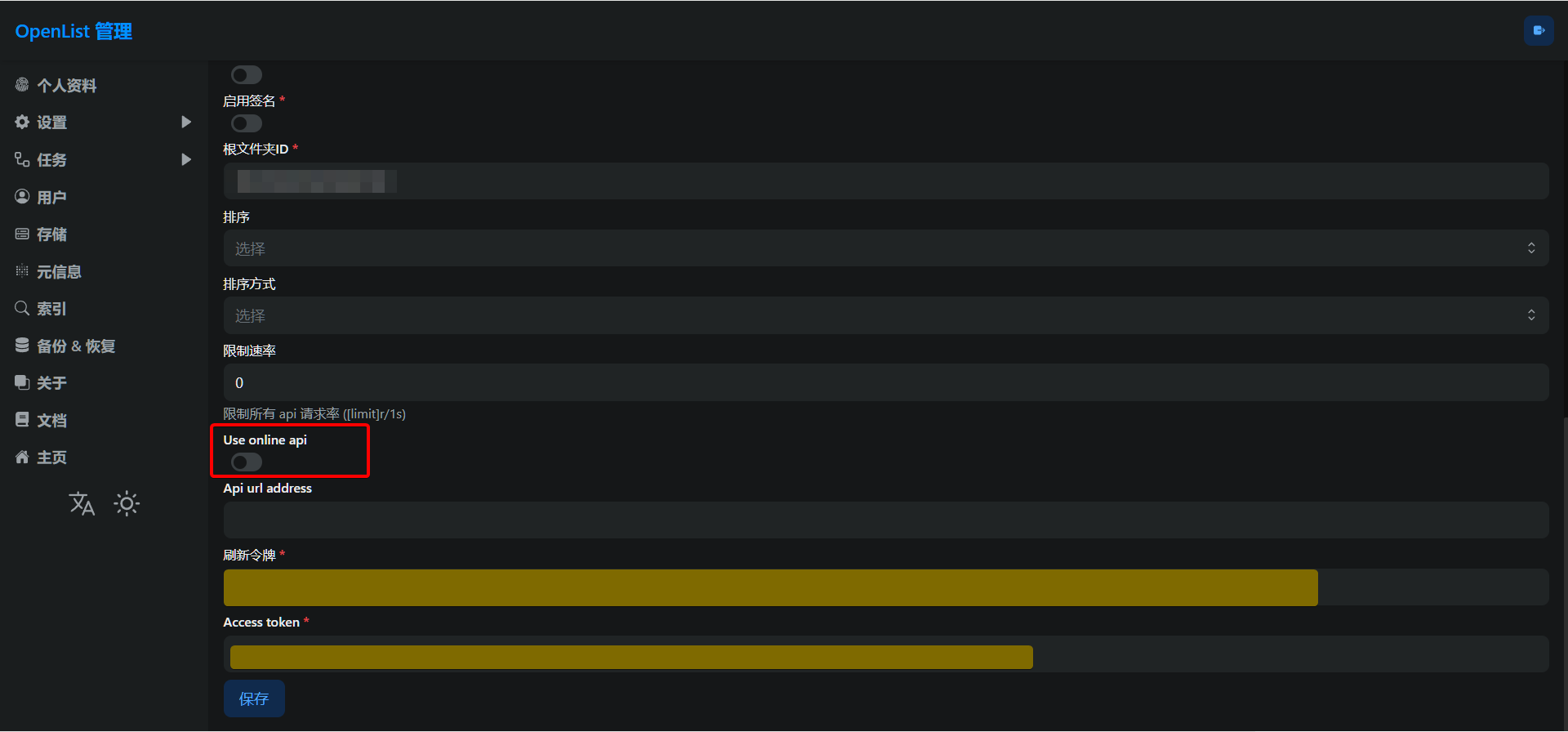
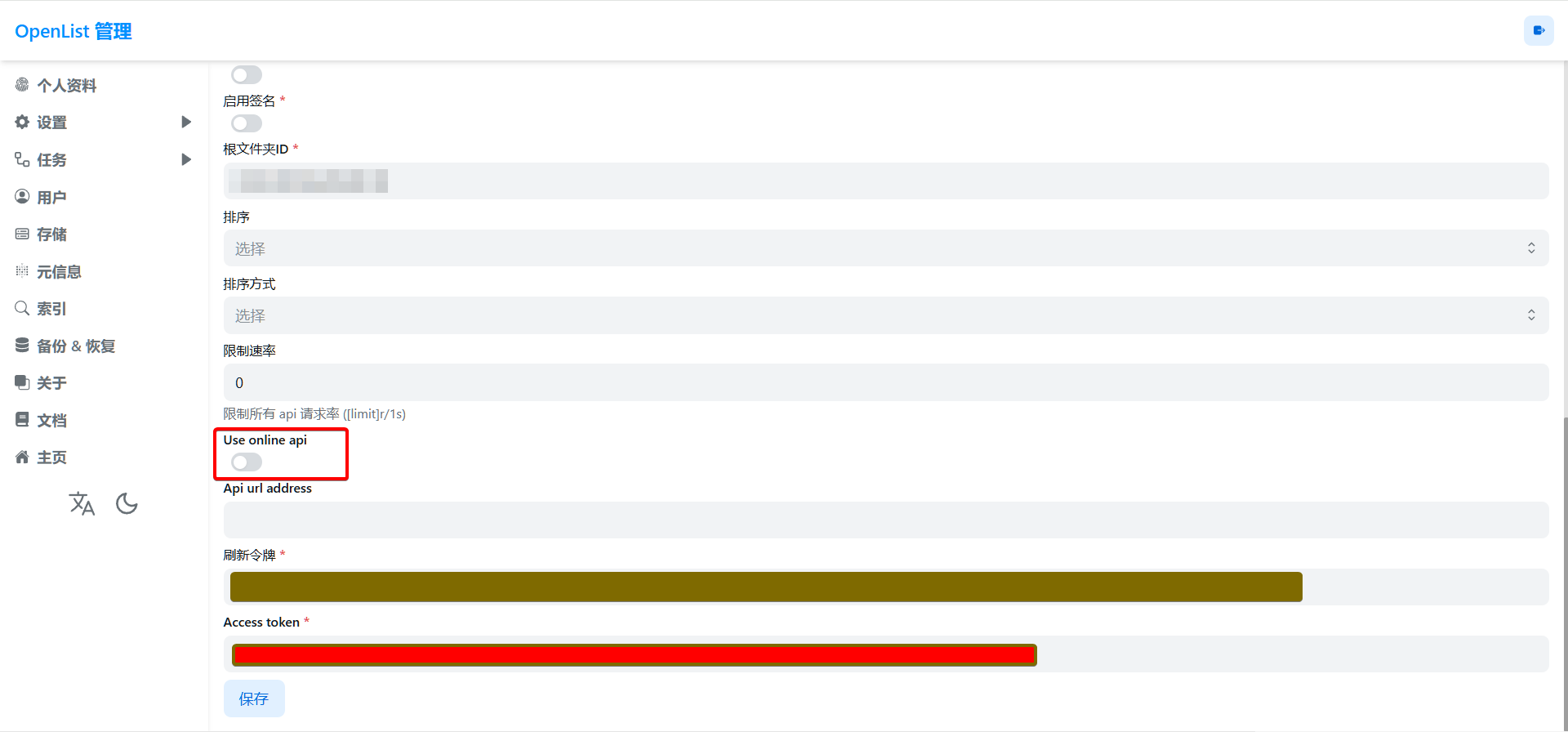
- Click the
Addbutton to complete adding the 115 network disk.
4. Instructions on the Use online api Option
4.1. Method for Refreshing Access Token When Having Your Own Secret
4.2. Method for Refreshing Access Token When Not Having Your Own Secret
5. Notes
Handling Method for Token Leakage
If the Token is accidentally leaked, you can go to the 115 device login management to解除应用授权 (revoke application authorization).
- 115 APP: [iOS, Android] versions need to be ≥ 35.11.0
- 115 Web端: https://115.com/?mode=device_manage
When it expires, the following content will be prompted:
failed get objs: failed to list objs: code: 40140116, message: no authAn account can obtain two Refresh tokens in the same application. After the third acquisition, the first obtained Refresh token will expire. Using the first Refresh token will prompt the above error.
6. Using Other APP IDs to Obtain Refresh Tokens (Not Yet Implemented)
Tips
Under development, the tutorial has not been updated yet. Stay tuned!
7. Mobile QR Code Authorization PKCE Mode (Not Yet Implemented)
Tips
Under development, the tutorial has not been updated yet. Stay tuned!